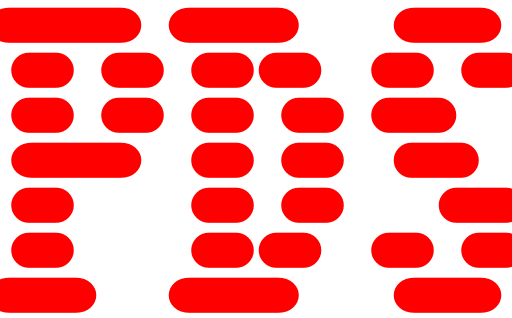HP OfficeJet Pro 6230 ePrinter Series Software Driver Download for Windows 11, 10, 8, 7, Vista, Xp (64-bit&32-bit) – Troubleshooting – Setup & User Guides – Resetting Your HP Printer

Hp 6230 Product Features
You can print 18 pages per minute in professional mode with the HP OfficeJet Pro 6230 printer. However, you can print 29 pages per minute in standard office mode. However, these values are valid for black prints. If you are going to print in color, you can print 10 pages per minute in professional mode and 24 pages per minute in general office mode. In addition, the first page print speed is only 14 seconds. Moreover, the print quality is 600×1200 dpi. The recommended monthly page volume is stated as 800. In addition, this printer with a processor speed of 500 Hz has a 225-page input tray and a 60-page output tray. Moreover, it supports automatic double-sided printing and wi-fi wireless networks.
HP OfficeJet Pro 6230 Driver
Compatible systems : Windows 11, Windows 10 32-bit, Windows 10 64-bit, Windows 8.1 32-bit, Windows 8.1 64-bit, Windows 8 32-bit, Windows 8 64-bit, Windows 7 32-bit, Windows 7 64-bit, Windows Vista 32-bit, Windows Vista 64-bit, Windows XP 32-bit
| HP Officejet Pro 6230 ePrinter series Full Feature Software and Drivers for Windows 11, 10, 8, 8.1, 7, Vista, Xp (64-bit & 32-bit) | Download |
| HP Officejet Pro 6230 ePrinter series Basic Driver for Windows 11, 10, 8, 8.1, 7, Vista (64-bit) | Download |
| HP Officejet Pro 6230 ePrinter series Firmware Update | Download |
| HP Print and Scan Doctor for Windows 11, 10, 8, 8.1, 7, Vista (64-bit & 32-bit) | Download |
| HP Officejet Pro 6230 ePrinter series Basic Driver for Windows 11, 10, 8, 8.1, 7, Vista, Xp (32-bit) | Download |
| HP OfficeJet Pro 6230 Troubleshooting | Download |
| HP OfficeJet Pro 6230 Setup & User Guides | Download |
Resetting Your HP Printer
It is possible to get rid of printing errors or malfunctions by resetting your printer. To do this, you need to follow the steps below in order.
1. If your printer has a rechargeable or regular battery, remove it.
2. Press the power button to turn off the printer. However, if the printer does not turn off, unplug the power cord from the printer.
3. Then unplug the power cord from the power source and wait 60 seconds.
4. After waiting 60 seconds, connect the power cord directly to the wall outlet and the printer.
5. Finally, turn on the printer to complete the reset.